News
Google trains its AI on the contents of your e-mails and the documents stored on your account. Protect your data and deactivate the option
Don't let your professional exchanges and Google Workspace files be used to train Gemini. A default setting exposes your data. Here's how to protect yourself immediately.
1. Background
On October 10, Google activated a "smart feature" by default, enabling its Gmail e-mail service to scan e-mails and attachments. This data collection is explicitly aimed at training Gemini, Google's AI Gemini capable of generating text, images or videos, but also potentially any other LLM, system or AI tool.
The scope of this change is considerable: it potentially affects all communications and files stored within Google Workspace (Gmail, Chat, Meet, and by extension, Google Drive) of users who have not explicitly deactivated the option.
For professional photographers, the stakes are twofold:
-
Confidentiality: Your customer communications, contracts, information and financial data may be collected for Gemini training purposes.
-
copyright: any document linked to the production of your works can be used by Gemini, raising serious questions about the preservation of your intellectual property.
Under the General Data Protection Regulation (GDPR) in force in the European Union, you have the right to refuse this access. Immediate deactivation of this setting is strongly recommended.
2. How do I disable the option?
Disabling this data collection is mainly done via your Gmail email settings, but its impact extends to all "Google Workspace Smart Features" (Gmail, Chat, Meet, Drive, etc.).
Here's the step-by-step procedure to keep your data safe:
1. access Gmail settings
- Open your Gmail inbox.
- Click on the ⚙️ Settings icon (top right of screen).
- Then click on "See all settings".
2. Disable smart features
- Make sure the "General" tab is selected.
- Scroll down to "Intelligent features and personalization" (wording may vary slightly).
- Uncheck "Enable smart features in Gmail, Chat and Meet. "
- A warning message will appear. Click on "Deactivate and refresh" (or a similar wording) to validate your choice and reload the page.
- Once the page has been refreshed, return to the same place in the settings.
Check the status of the second option, located just below: "Google Workspace smart features and customization for other Google products. "
- If it hasn't already been deactivated, uncheck it too. This option extends protection to all your files on Google Drive and other services.
If you use several Gmail addresses (personal, professional, dedicated to administration, etc.) connected to Google Workspace, you need to repeat this operation for each of them.

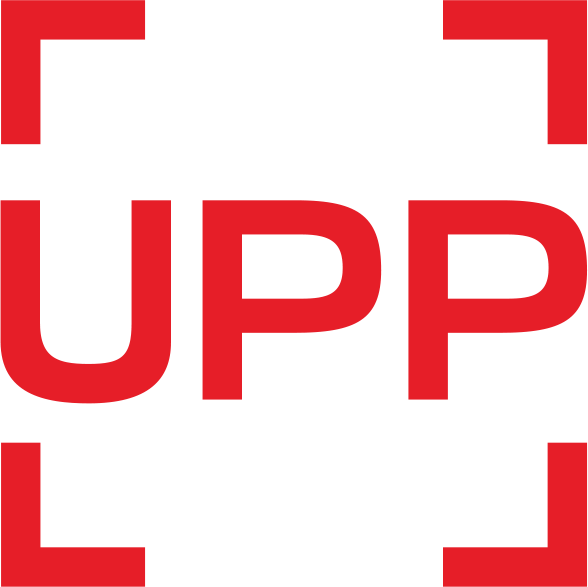



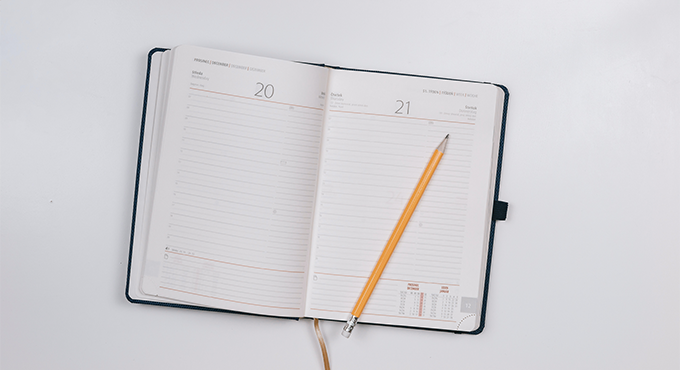
No comment
Log in to post comment. Log in.